Technology Learning Never Stops!
- Tina Huggins

- Jul 11, 2022
- 1 min read
I recently purchased a new computer with a magic mouse that doesn't use batteries. My mouse with batteries works perfectly well, but I thought it would be a good way to save on batteries. Technology continues to change and it is often hard to stay up-to-date on everything that is coming out and things have been changed to supposedly work better. My magic mouse with batteries was connected and working fine, but I have been working for a month to get the magic mouse which you charge to connect to my new Mac until silly me remembered that I just needed to plugged it in the back of my computer with the charging cable to it to get recognized and connect!
While looking for a solution, I discovered something new that I did not know and it is very useful should your keyboard not work! I learned that if your keyboard, mouse or trackpad aren't working there is a work around! Below are the steps that allowed ones your computer if your keyboard breaks.
1. Go to the Apple Menu, System Preferences which is on the top left corner of the window under About This Mac

2. In Preferences, locate the Keyboard and click the icon.

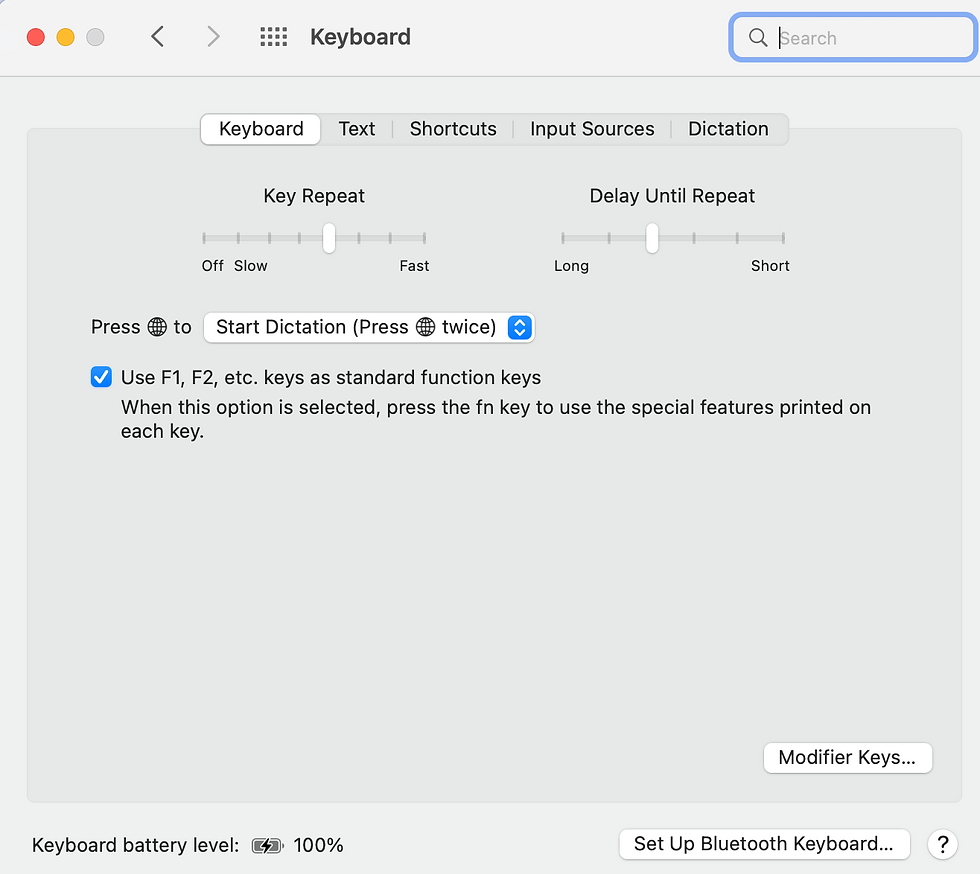

3. In this window select "Input Sources" on the top menu bar. Next select the box next to Show Input menu in menu bar" You will see a Keyboard icon on the menubar on your desktop.
Click it and a dropdown gives you two options. Select Keyboard Viewer.

Using your mouse you are able to type until you get your keyboard working!









Comments